How to set up a new computer
Computers are a crucial part of our daily lives now. Almost every house has a computer that serves in various ways. But if you have or planning to get a new computer. Then you are in the right place.
This article will help you out with every possible guidance tips and tricks. We have covered each aspect relevant to setting up a new computer.
People may think that it is only a computer and what’s the big deal with set up, etc. But that’s a completely wrong notion. Computers for sure make our lives a lot easier. Yet their working comprises of many complexities.
Any new person or novice who never had set up a computer will need proper help and guidance. You for sure don’t want to mingle the cables all wrong.
911-computers are here with all the help you need about computers and laptops. Even you want experts to set up the computer for you, we provide that too. Our techs can do the on-site computer setup and that too only for $89.00 only.
Isn’t it amazing?
Apart from the computer set up, we also provide various other services. Want to know about a computer shop near me? Or if you are in search of computer repair near. 911-computers has it all.
Need On Site Comptuer Setup? Give us a call! 713-364-6572
Why is set up necessary?
You might wonder that what the deal with the proper setup is. Well, let’s see it in this way. If you buy any new item, first of all, you need to get good know-how of its usage. You need to understand its working, features, and functionalities.
If you buy a new phone, you do need to perform a few basic steps beforehand. And only then your phone gets all worked up and you can use it.
Now, the same is the case with computers. These boxes may appear scary and one can only think of circuits and codes involved in it.
But with the help of only a few easy tips, you can set up your computer in the smoothest way. These steps will keep you and your computer on a safer side and protect against threats.
Process of setting up a new computer
As much is this process important, it is also quite simple. There are not any hard and fast rules or some science involved. The only thing that you need is some proper guidance. And that we’ll provide you in-depth.
Let’s get started!
1- Unpack the components
First of all, comes the components or parts included in the whole set. Now, this depends on which type you have bought. But the basic set comes with a monitor, CPU, keyboard, mouse, printer, and speakers.
Ensure that your set includes all these products and then can set them up.
2- Connecting the cables

You will see that there are also some cables along with the components. These will establish a connection between monitor and CPU. Also, you will connect your keyboard and mouse to the CPU.
Your monitor will have an HDMI or DVI cable for connection. Also, the monitor needs a connection to the power outlet. Next, you can connect the keyboard, mouse via USB or connectors. Then connect the speakers and remaining parts.
Other steps
After you have completed these sort of set up steps and tuned on the computer. Now, comes the major steps that will help you in enjoying a smooth, safer experience.
Most of the systems come up with pre-installed operating systems i.e. windows. So all you will have to do is install updates, scanners, cameras, etc.
1-Connecting to Wi-Fi
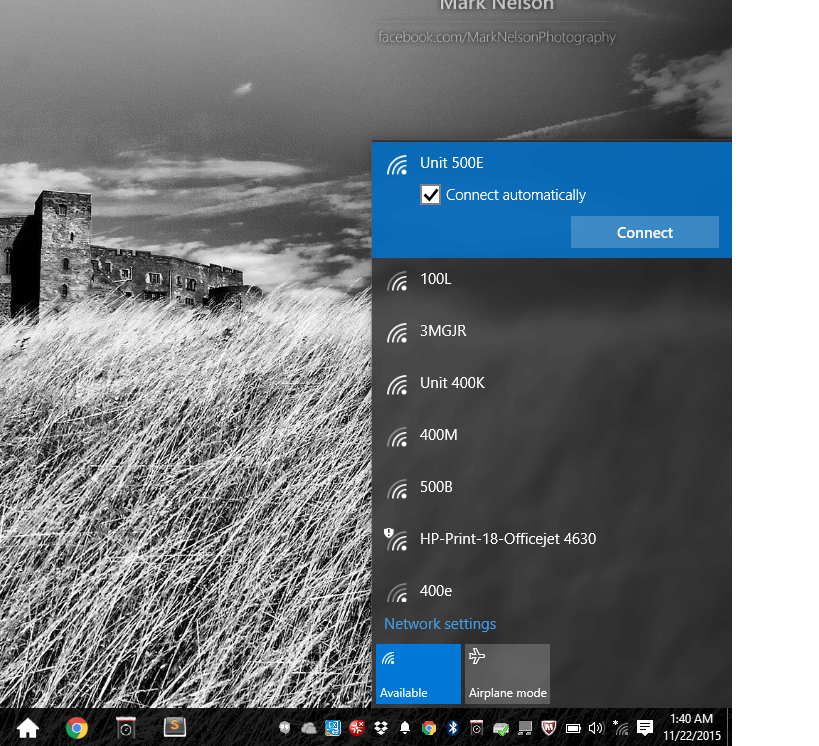
Before that comes a crucial step and that is an internet connection. Now, it depends on you that you want a wireless connection or a network card. Or if you want to opt for a modem, router. It depends on your choice and preference.
2-Install Windows updates
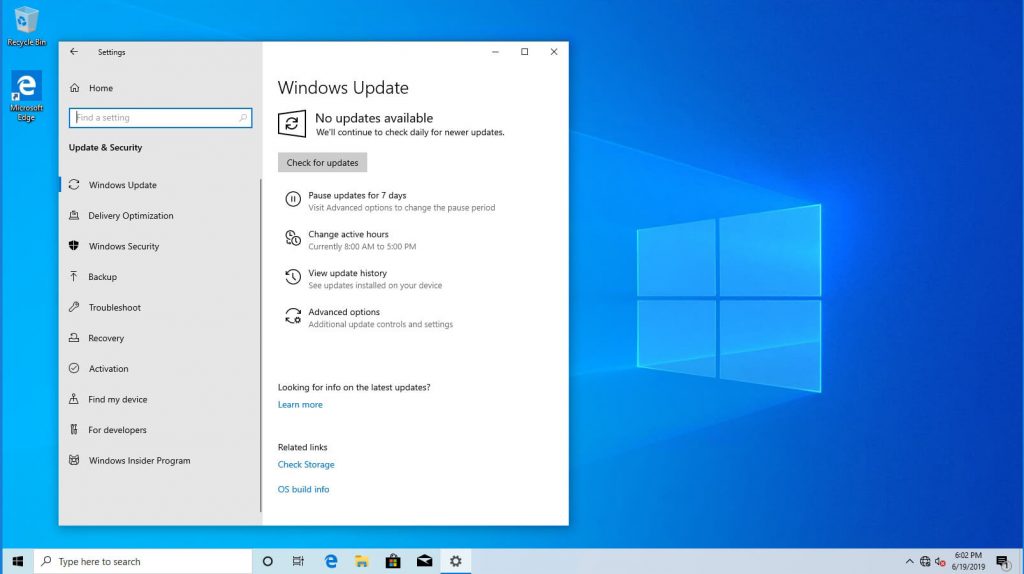
The foremost part of the setup is the installation of windows and all other relevant updates. You never know for how long the system was at the stop or when was it build. Keeping in view such points, you need an immediate update process.
Select the start menu, go-to setting. From there go-to Update and Security. There you can check for updates. If there are any new available then install them.
Next, reboot your computer and keep the update process going on. Until all necessary and available updates are installed. This whole process will not take ages, so don’t worry and show some patience.
3- Install important programs
Apart from windows, there comes a whole list of programs that your system needs. Without these essential programs, the computer won’t be able to work. Some are crucial for security, others for usual processes, etc.
Here is a list of what you need to install:
- printers
- scanners
- cameras
- anti-virus
- browsers
- additional software
4- Installing browsers
Though your windows come with its browser; Internet Explorer. But people today prefer other browsers too. Like Chrome, Firefox, Opera are some of the most used ones.
These browsers are one of the main and essential parts of the software you install in your computer.
5- Installing printers, scanners, cameras

After you are all done with mains, comes the peripherals. Parts like printers, cameras, and scanners also need installation. Of course, a computer would be useless if there is no camera installed.
All you have to do is install the respective drivers for each of these devices and voila!
6- Removing the bootleg software
Your system might come with some bootleg software that needs to go out as soon as possible. Before that let us explain what exactly a bootleg software is.
In simple words, any application or software that’s distributed illegally is Bootleg software. In other sense, piracy is an alternative term for such activities.
Now, there is a possibility that your system also carries some such software. These pose a great threat. So there are various ways to get rid of bootleg software.
Some of the easiest ways are below listed:
- uninstall the features and relevant programs
- use the system restore
- use anti-virus to install
Protecting from virus
The safety of the computer is your vital duty. Though the system is all new nothing is perfect. There can be loopholes and vulnerabilities in your system too. So you need to ensure that your computer is all protected before-hand.
After the basics, you need to install anti-virus programs. These will keep the system protected against all malicious programs, software, and threats.
Steps to protect against the virus
Though anti-virus software/programs are the ultimate solutions against the attacks. But you do need to know which software is a better choice and how to get your hands on them.
Below are a few steps that will explain how to protect your system from virus attacks or any other threats.
1- Regular updates
The easiest one is to install anti-virus software. These will automatically keep your system safe from any malicious attack. This sort of software will check all the files, applications running on your PC. Then they will also keep a check on data coming from the internet.
The only thing that you need to be careful about is which software you opt for protection. With the auto-update, this type of software ensures that your computer is always under guard. Or you can yourself check for the updates now and then.
2- Passwords
Apart from this virus protection software, you can also keep the data protected. The attackers only attack when they find any vulnerability or loophole. So instead of giving out any such weak spot, we can ensure complete safety measures.
The best and reliable way to do so is by setting a strong password. Passwords also need to be easy so one can memorize them. Yet they must be unique and hard to crack.
Setting up one such password that is not crackable is your success. You can use alphabets and numeric together to create such passwords.
3- User Account Control
Your computer itself provides several ways to protect the system. One such feature is the User Account Control. This option allows you to make various changes that need admin permission.
For instance, you can use a pop-up blocker so you experience a safe web-surfing. You may not know but these minor pop-ups carry severe threats.
These can have adware/spyware etc that are strictly dangerous for your system. UAC allows you to do the required operations for blocking pop-ups.
4- Firewall
A firewall is one of the most effective options when it comes to virus protection. This method is easiest to follow up and ensures max safety.
All you need is to use the network firewall and regulate the passage of traffic. The traffic that passes in and out will be then monitored/regulated.
The majority of firewalls come along with built-in anti-virus programs. So you won’t have to install any extra software. All sort of viruses, bugs, worms, malware is the tackled by firewall.
Try to keep the firewall turned on all the time. Because only then your system can detect malicious threats and generate some warnings.
Also, it can be hard to tell which site is safe by look only. So why not let the system do its job. Adjust your Privacy Settings so the websites you surf are already checked by the system.
5- Emails and relevant links
Websites come with a lot of attractive stuff. There are various ads and links on every site. You may ignore one ad but then the other one can compel you.
So try to avoid them as much as possible. These emails and links can carry any sort of malicious virus or bug in them.
Additional setup steps
Though the above-mentioned steps are quite enough for a novice. There are some extra setup steps or programs that you can follow up. These are completely up to you and you can regard them as optional.
Setting up an accounts
Everyone has accounts on google, one drive, outlook, skype, etc. You can use any of these accounts for your Microsoft account. But if somehow you don’t have any such account then don’t worry. You can create a new account within minutes.
The Microsoft account comes with a lot of plus points. If you opt to use your MS account for setup, you are on a safer side. This account offers lots of security. With the Microsoft software that we need, it is preferable to go for an MS account.
Yet if you don’t want to involve MS account in your setup process, still things are cool.
Backup is Everything
With all these applications, software, accounts and devices connected. You think that you are all ready to conquer the world. But let’s hold your horses as we may not be yet done.
All your efforts and time can go down the drain if you won’t do THIS step. You may have installed all the anti-virus programs and software. You may think your system is well-protected from any malware attacks. But no system is perfect and 100% safe, secure.
You need a backup of your system. Mishaps can happen anytime and you should be well-prepared. You must have a clone of the primary hard drive in another hard drive.
The clone will be an exact copy of the original hard drive. And if your system is ever attacked or any info is either damaged or lost. You can always rely on this backup clone.
Conclusion
So with all the information provided, we also have a bonus point to share. If you want an expert’s help and guidance in the setup of your computer, we can do that too.
911-computers offers not only personal computer repair. But also any computer/laptop relevant service you need. Whether you own an HP computer or a Dell computer, or another brand. We ensure that you will get quality service and help.
You can also engage with us if you prefer on-site repair. With so many options to choose from, you will never have to think about computer installation near me.
We hope that after reading this article, all your doubts and queries will vanish. In case, you want to know something more, or some new question pops in your mind. We are always obliged to help our clients.







