
At one point or another, every computer user has been affected by technical problems of some nature, from trouble printing a document to computers freezing, running slowly, having trouble starting up, etc. Although some of these issues do require professional assistance, there are other technical problems that you can resolve quickly and easily on your own. Here’s how!
Before we try to identify the problems, begin by restarting your computer (you’d be surprised to find out how many issues this simple step can resolve!) Once you’ve restarted your computer, make sure that your operating system is up to date -oftentimes, the problem is due to the existence of an old version of a file or document, which can be fixed in just a few minutes with a simple update.
If a peripheral device is giving you problems, try turning it off and turning it back on again. If it has to do with a USB device, you can also try plugging it into another available port on your computer.
Now that we’ve covered the basics, let’s start with the 10 most common potential problems:
1. Your Computer is Running Slowly
First, you should know that when web pages or videos load slowly, it’s not always due to a slow computer. It can also be the result of some interference in your internet connection. If your computer is slow when opening programs, functions get stuck or stop during use, or if booting up takes more than a few minutes, the problem is most likely with the computer itself.
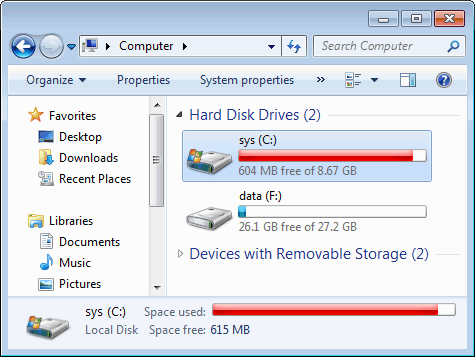
Once you’ve determined the origin of the problem, it’s time to take a look at the top suspects: a full hard drive or too many programs running at the same time.
When your computer’s hard drive (usually designated as C:) is full, the operating system loses speed in writing files, because it has to look for a place to put them. This searching process requires extra time that translates to slower functioning of the operating system. To avoid letting this happen, get rid of all unnecessary or unused files, like movies, photos, music and other videos, or move them to another hard drive with more space.
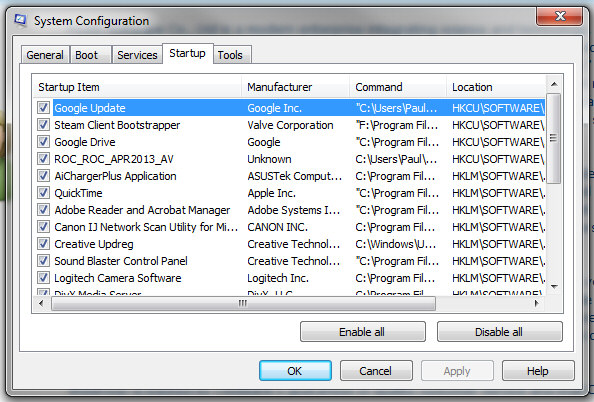
On the other hand, having too many programs running is another one of the hidden causes that could be slowing down your computer, because they require much of your computer’s power and random access memory (RAM), the place where all of the instructions to be executed by the central processing unit are loaded. To empty it, click the Start button, type the word “misconfig” in the search bar, and press Enter. Now, in the new window, you should close any program you’re not using, except the ones that you recognize as antivirus software, or the ones that you want to start up when you turn on your computer.
2. Your Internet Connection is Slow
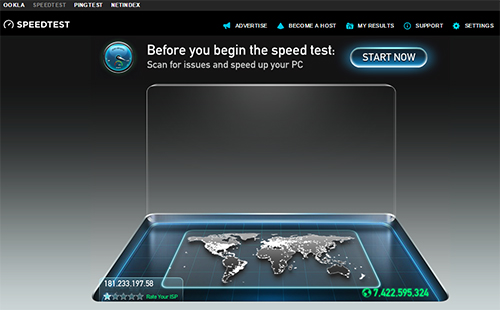
If you feel like downloads, videos, movies or music are taking years to load, you should check to see if the lack of speed is due to a problem with the network. Visit www.speedtest.net and perform an analysis to make sure that you’re getting the connection promised in your internet package.
The minimum connection speed should be equivalent, at the least, to 50% of the figure advertised by your internet server, and your ping should be less than 100. If the results don’t match these figures, it’s possible that there is something consuming your bandwidth, which is causing your network problem. As a first step, you should check to make sure that no files or “torrents” are in the downloading process. Next, make sure the wireless card drivers are up to date, and finally, try turning off the modem and turning it back on, using a power button or simply unplugging the cable.
If none of these options works, you should communicate with your internet server and ask for technical assistance.
3. Your Computer Keeps Restarting

This could be the result of a series of Windows updates which, many times, require several restarts. Next time, pay attention during the restarting process, and see if the phrase “Updating Windows” appears. If it does, it may require a bit of patience, but the results will be well worth the wait.
Another possible cause could be mechanical problems. If your computer is making strange noises, or if it’s hotter than usual, you may need to do an internal cleaning. To do it, you can follow our practical guide that will teach you how to clean your computer in a few simple steps. If the problem persists, try running a virus or malware scan.
4. Pop-Up Windows Are Always Showing Up
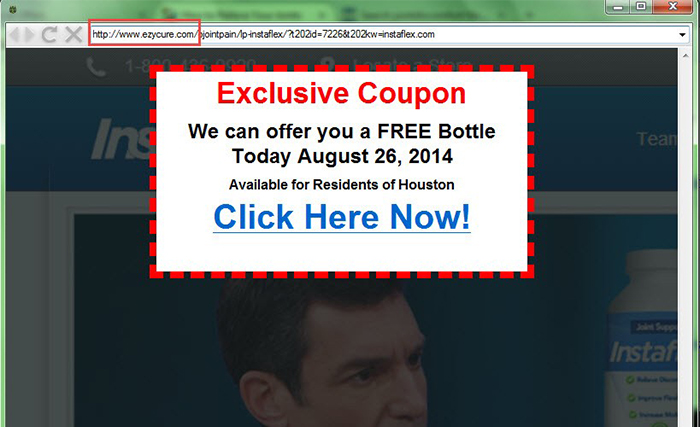
If you’re not surfing the Internet and pop-up windows are still appearing, it could have do to with a type of Malware (malicious software) called “Adware.” These are malignant codes that can cause various problems with the computer and often become hard to remove. In these cases, just like in Problem #3, you should run a virus and malware scan. Then do an online search to find out how to eliminate the virus.
5. Your Browser or Search Page Looks Different
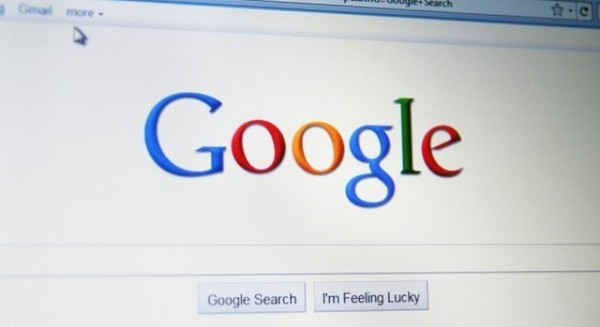
There are types of malware called “Browser Hijackers,” which take control of your web browser and redirect you to sites that they want you to see. These programs not only invade your browser, but also steal any type of private information you enter, like addresses, Social Security numbers, or credit card numbers. In these cases, you should follow the same instructions described in Problem #4, but if this doesn’t work, you should seek out a specialist.
6-Your Wi-Fi Keeps Disconnecting
Problems with your wireless connection can occur as a result of a wide variety of factors, such as the router, the computer, or the internet server. When the Wi-Fi signal is weak, interruptions or problems with connection speed can happen, so you should make sure you are situated at a distance that is optimal for reception. Finally, make sure that your wireless adapter is compatible with the latest drivers, and if none of this works, check in with your internet server.
7. You Constantly Get Security Warnings While Browsing
Even though they’re one of the most annoying problems, security warnings are one of the easiest thing to resolve. Make sure that the date and time are correct in your computer’s clock. If they aren’t, select the manual configuration option and enter the correct date and time.
8. Your Printer Won’t Print

If your printer has paper and ink cartridges, and your drivers are up to date, try unplugging it and plugging it back in. If the problem persists, double click the printer icon in your toolbar and make sure that your file appears in the list of pending print jobs. Click on the printer’s menu and make sure it is not configured to “print offline,” as this can stop pending print jobs.
9. Email Attachments Won’t Open
If you can’t open a file attached to an email, it’s possible that you don’t have a compatible program in which to view it. In these cases, you can search for the file format on Google, which generally appears at the end of the name as .RAR, .pdf, .doc, etc., and download the necessary program.
10. Why doesn’t this program function on my new computer?
If you have recently updated your computer, it’s possible that the old program is not compatible with the new version of your operating system. If you are trying to use an old installation file, try searching for the newest version on the internet. Moreover, if you have transitioned from a common PC to a Mac, or vice versa, you should know that because they are not compatible with one another, the programs designed for one will not function on the other.
If you’re having problems with an online game or video playback, it’s possible that you need to update your Flash and Java plug-ins.
If you forget any of these tips or haven’t followed them and find yourself with an unusable computer, please do not hesitate to contact the team 911-computer.com. Call us and one of our technical specialists in computer repair will visit you in your home






