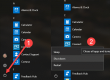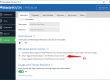How to Back Up Your Computer
You never think losing your files will happen to you until it actually does, and you’re caught without a backup. Backups are extremely easy to keep, so there’s no reason not to have one. Here’s how to set one up.
You might think this is obvious, but you’d be surprised how often I’ve been approached by readers that lost their data after their “backup” drive died. The primary principle of backing up your data is that any important data should exist in two or more physical locations at once. You cannot create a backup and delete the original, or else it is no longer really a backup
Types of Backups
- Local Backups. It’s important to create local backups to an external drive or another PC for speed of restoring files should something bad happen, and also because this is going to be the quickest way to create backups.
- System Image Backups. Rather than simply backing up files, you can create a complete backup of your system that can be restored over top of your system. The only problem with creating these type of backups is that they require a real lot of drive space. The best bet is to create an image when your system is up and running and everything is installed, and then you can use it to more easily restore everything rather than reinstalling everything manually.
- Online Backups. There are a number of paid online backup services and there are also some file sync services that provide backup type of capability. These are all excellent secondary backup services, but probably shouldn’t replace a regular backup just because they will take a long time to restore.
What Files Should You Backup?
- Documents: You should backup your entire documents folder all the time. This should be a no-brainer.
- Music: If you’ve paid lots of money for MP3 downloads, you’ll probably be sad to lose them. Make sure to include this folder. Note: if you’re an iTunes user, you should make sure to backup your iTunes folder, which is thankfully usually inside this directory.
- Pictures & Videos: It’s really sad when I get emails from people saying their hard drive died and they lost all their pictures of their family. The photos might not have actually costed you anything, but you’ll probably be more sad about losing memories than paying for music downloads again.
- Desktop Email: If you’re using Outlook or Windows Live Mail, make absolutely certain that you’ve backed up the files from these applications. Outlook stores all your email in a .PST file, and here’s how to find it.
- Application Settings: If you look within the AppData folders, you’ll see directories for each and every application you’re running. These settings can often be restored from a backup so you don’t have to tweak everything again. Just head into C:UsersUsernameAppData to see the Local, Roaming, and LocalLow folders that contain many settings for your applications.
recommendations
- Don’t back up your files to the same hard disk that Windows is installed on.
- Always store media used for backups (external hard disks, DVDs, or CDs) in a secure place to prevent unauthorized people from having access to your files
- We recommend a fireproof location separate from your computer. You might also consider encrypting the data on your backup.
And remember, we have offers in our service of backup files
Regards
911-Computer team
Extracts from:
http://windows.microsoft.com/en-us/windows-vista/back-up-and-restore-frequently-asked-questions
http://www.howtogeek.com/howto/30173/what-files-should-you-backup-on-your-windows-pc/